Importing User 3D Data
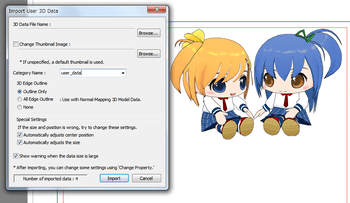 The "Importing User 3D Data""feature of ComiPo! supports "Metasequoia MQO Files", "Wavefront OBJ Files" and "MikuMikuDance PMD Files".
The "Importing User 3D Data""feature of ComiPo! supports "Metasequoia MQO Files", "Wavefront OBJ Files" and "MikuMikuDance PMD Files".
The information on this page is based on ComiPo! version 2.50.01. If you are using an earlier version, be sure to update to the most recent version using "ComiPo! Update".
The MQO and OBJ files that can be imported to ComiPo! must meet the following conditions.
Supported 3D Data Files
- File size: 16 MB or smaller (8MB or fewer recommended)
- No. of vertices: 120,000 vertices or fewer (600,000 or fewer recommended)
- No. of surfaces: 120,000 surfaces or fewer (60,000 or fewer recommended)
- No. of objects: 128 or fewer
- No. of materials: 128 or fewer (64 or fewer recommended)
- No. of textures: 64 or fewer (40 or fewer recommended)
- Texture size: 2048 x 2048 dots or smaller
- Texture file size: 20 MB or smaller (16MB or fewer recommended)
- Total texture file size: 32 MB or smaller (20MB or fewer recommended)
- Data interpolation (curved surface control, mirroring, rotating body) is not used
Comments
- The number of surfaces is the number of surfaces for triangular polygons. One quadrilateral polygon is calculated as two triangles.
- The texture size should be set to a power of two, such as 64, 128, 256, 512, or 1024, if possible, but it may also be set to a non-power of two. Even if not using a power of two, please use a multiple of four.
- There are no restrictions for file names or material names.
- Because it is automatically adjusted when importing, there are no prescriptions for model data scale.
* Although you can import without using automatic adjusting, the display may be inaccurate because of the model data scale.
Specifications
- All material colors are converted to the animation color tone.
- The material color settings for texture are ignored.
- Data with an invisible attribute is not imported.
- Texture with an alpha channel are rendered to be displayed with the proper transparency as much as possible, but the expected results may not be achieved. Be sure to check the display on ComiPo! before using.
- The image formats that can be used in textures are: BMP, DDS, JPEG, PNG, and TGA. In Importing, images of 256 x 256 dots or smaller are automatically converted to uncompressed RGBA; larger images are automatically converted to DXT 1/3/5 format.
Recommended Method for Data Creation
- Apply texture to materials as much as possible, and express colors with the texture itself rather than with material color. In other words, use eight textures or fewer for eight materials, and for smaller items, use one texture for one material.
- The current version does not display shadows from 3D light. For this reason, surface asperity may not be visible when viewed from the front. To apply shadows, use the following method.
- Apply texture to an object, and draw a shadow by making the color dark.
- Change the portion to have a shadow to a different material of a slightly darker color.
- When importing user 3D data, you can display a 3D outline for all portions with "edge" and not just the outermost circumference by setting "3D Edge Outline" to "All Edge Outline" (for version 1.80 and later).
However, if the 3D outlines do not display as desired, you must adjust the model data. Refer to "Supporting Normal Outline Display" below. - When using textures that include completely transparent portions (alpha value of 0), the 3D outline is displayed in the "completely transparent portion boundary." By using this, models with complex shapes (such as wire mesh) can be expressed with textures alone. Conversely, for model data, such as glass containers, which "although they are transparent, you do not want the 3D outlines to appear in an unexpected portion," you can make adjustments so that superfluous 3D outlines do not appear by setting the transparent portions to an alpha value that is not completely transparent (1 or greater).
- When the texture is larger than 256 x 256 dots, the format is automatically converted to DXT1/3/5, so portions with detailed designs can become more vivid by using textures of 256 x 256 dots or smaller.
- Model data that uses curved surfaces or mirroring cannot be imported without modification, so first perform "Freeze Curved Surfaces and Mirrors" on Metasequoia, convert to polygons, then save with a different name before trying to import.
- If surfaces overlap, the display result may differ from that on Metasequoia. In these cases, execute "Delete Overlapping Surfaces" on Metasequoia to delete unnecessary surfaces.
- When generally releasing or sharing MQO files with someone, be sure not to leave the full path specification for the texture file settings.
- When releasing or distributing MQO or OBJ files, it is convenient to include an image file named "thumbnail" (thumbnail.png, for example) in the same folder as the MQO or OBJ file because it will be set as the thumbnail image automatically when imported by ComiPo! Images used for thumbnails can be 64 x 64 dots to 256 x 256 dots. The PNG, JPG, BMP, GIF, and TIF formats can be used. Note that thumbnail images can be changed from "Change Properties" in the right-click menu of User 3D Data Asset List.
- For data that has more than 20,000 surfaces, depending on the PC environment, display may not be possible or response may become abnormally slow. We recommend either to indicate clearly on the model data for distribution that there are a large number of surfaces or to limit the number of surfaces to 20,000 or less.
Supporting Normal Outline Display
In importing MQO/OBJ files, selecting "All Edge Outline" option, 3D outlines can be displayed in all parts of the model where there are edges. However, note that if the MQO file is not "data supporting normal outline display" as described below, the 3D outlines may not display as desired (lines may appear in unexpected portions).
- Please attach the vertices of continuous planes that need to be attached. If these are separated, 3D outlines appear.
- On Metasequoia, an appropriate angle must be set with "Smoothing" in the Object settings. If the angle is too small, then more unnecessary 3D outlines appear easily.
- For extremely low polygon data, 3D outlines appear easily. In portions where you do not want lines to appear, try making the area smoother by increasing polygons.
- These conditions and restrictions may change in future versions.
- Metasequoia is 3D polygon modeling software developed by O. Mizno. The website is found here -> 3D Polgyon Modeling Sofware Metasequoia
- Metasequoia versions 2.2 and later are supported.
- MQO files are Metasequoia proprietary 3D model data files.
- OBJ files are files for the Advance Visualizer software from Wavefront, and many CG software support this format.
- PMD files are Model data of "MikuMikuDance".
- These prescriptions are not a guarantee for importing user 3D data.

