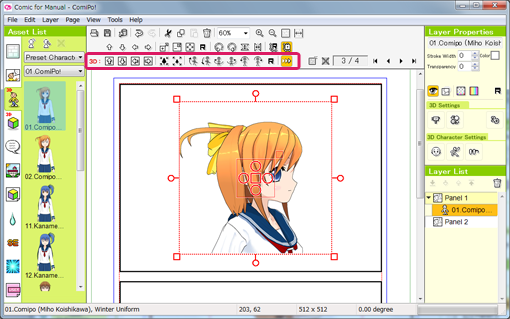Control 3D Layer
Control the 3D Handle
Once you have decided on an angle, let's rotate the character and change which direction they're facing.
The character is 3D, so you can change which direction they're facing freely.
The character is 3D, so you can change which direction they're facing freely.
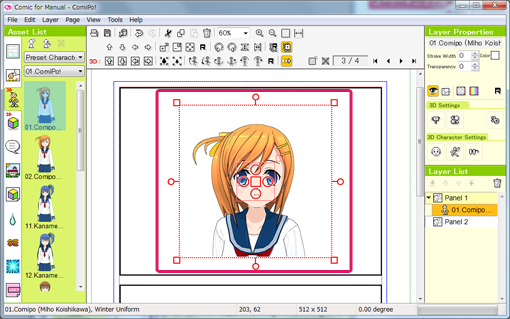
Scale up the 3D character
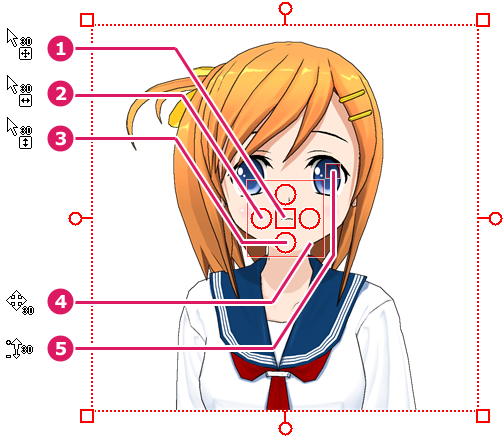
The square with the circles all around it in the middle of the character is called the "3D Handle". You can easily edit 3D Materials using the "3D Handle".
| [3D Rotation] | ||
 |
Drag on □ (1) | Rotate freely in all 3D directions |
|---|---|---|
 |
Drag on top/bottom ○ (2) | Rotate in 3D up/down |
 |
Drag on left/right ○ (3) | Rotate in 3D left/right |
 |
Double click on 3D Handle (1) | Reset 3D rotation |
| [3D Move] | ||
 |
Drag the larger rectangle of 3D Handle | Move in 3D plane |
|---|
| [3D Zoom] | ||
 |
Drag on top-right □ of 3D Handle | Zoom In/Zoom Out |
|---|---|---|
 |
Double click on top-right □ of 3D Handle | Reset zoom |
Toolbar <3D> Buttons

You can also do character rotation by pressing the "3D" button in the tool bar at the top of the editing window.
You can rotate the character by continuously pushing the buttons.
Example: [3D] Rotation to the left
You can rotate the character by continuously pushing the buttons.
Example: [3D] Rotation to the left