Export Image
Export Image File
"Export image file" function allows you to export the resulting file as
comic image data. You can also Twitter post comic and publish directly
to Twitpic, and print by printer.
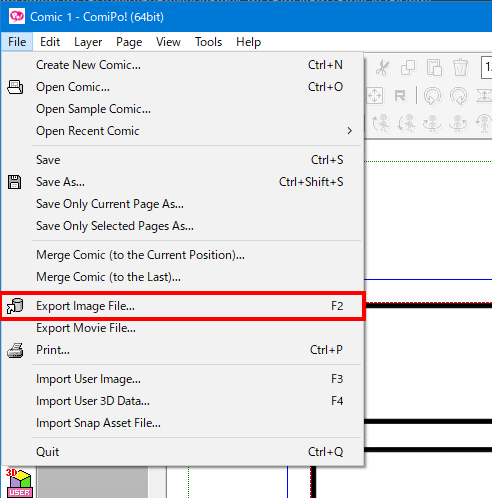
You can export image file after to specify the options and click the [OK]
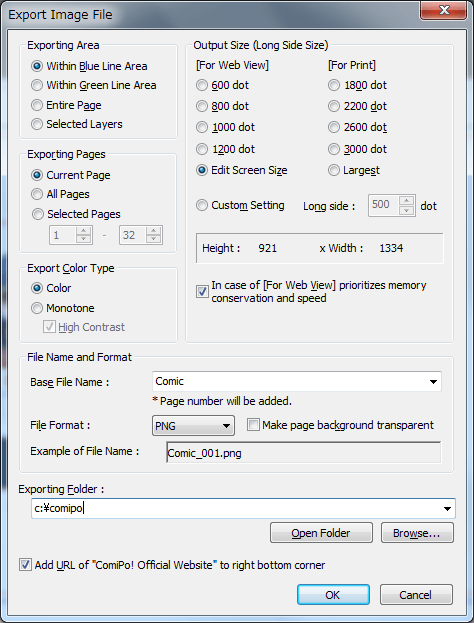
| Exporting Area | Specify exporting area |
|---|---|
| Exporting Pages | Specify page exporting area |
| Output Size(Long Side Size) | Specifies the number of pixels long side of the exporting image. |
| In case of [For Web View] prioritizes memory conservation and speed |
Check if you give priority to processing speed than quality. |
| Export Color Type | Select the color exporting or monochrome exporting. You can select the option of "contrast enhancement" when the monochrome exporting. |
| File Name and Format | Specifies the name on which to base the name of the file to be saved. When it will be saved in the page number is appended to the base file name.Exporting is "comipo_001.png" "comipo_002.png" ... If you were to "comipo" the base file name, for example. |
| File Format | Select from the JPEG、PNG、PDF(PNG)、PDF(JPEG) When you save in PDF, you can set the tags such as title and author by pressing the Settings button. |
| Make page background transparent |
It can be used to export an image in PNG. Part is not placed anything is export in a transparent state. |
| Exporting Folder | Specify the folder where you want to export the image. |
| Add URL of "ComiPo! Official Website" to right bottom corner |
If you check "www.comipo.com" is placed in the lower right corner of
the image automatically. |